Monday, April 29, 2013
PerfumeThing
All the images above except for the last one are the images I used to create my master piece cologne ad. My idea behind this was that if I used animals it would reflect on the word "spirit" and myself with a sombrero would reflect on the word "life." Has for the black guy, he was simply there to create humor, because he is in a bamboo forest in China and you would not expect black men to be in China.
Wednesday, April 24, 2013
LETTHEREBECOLOR
To add a coloring effect to your boring life you must follow my wise steps to fulfill your life. Go to image>Adjustments>Desaturate, because I said so. Next, select the history brush and make it whatever size you need , but make sure the hardness is 100%. Now just paint over whatever you want to colorize and hip-hip-hooray! you are now done.
Highpass
The image on the top of the screen is the high pass added effect image. Begin by duplicating the background layer and change the blending mode of the duplicate to overlay. After that add a high pass and then change the blending mode layer of the duplicate to soft light or hard light, and if you feel the saturation is too much just change the opacity to 80%.
Sepia
To get the sepia color image you must follow these steps. Step 1: If your image is in color, go to image > adjustments > desaturate and then skip to step 3. Step 2: If the image is in gray scale, go to Image > Mode > RGB Color. Step 3: Go to image > adjust variations. Step 4: just move the slider down a little bit. Step 5: choose more yellow once and more red once. After these few and easy steps you now have a sepia color image.
Vignette
The image on the top is the new and modified image and the image on the bottom is the original image. Start with the elliptical marquee tool and draw an ellipse or circle on the area you want to focus on. then invert the selection and change the brightness so anything on the outside of the shape will turn darker. Then to darken it farther make a copy of the original layer and add a layer mask in which you will draw in with the brush tool (make sure you are using black as the foreground color.) Afterwards use the gradient tool and hit the circle selection to make a circle and change the layer mode to soft light or overlay and lastly change the opacity to 50%. Finally, if you really desire to add attraction to the center of the image or circle use the burn and dodge tools.
Thursday, April 18, 2013
Soft focus
I will begin this by stating that the top image is the original image and the bottom image is the soft focus shot. Began the soft focus shot by copying the layer using ctrl+J and the making a Gaussian blur effect. Change the opacity of the image and the blur radius until you get something you like. The whole point is to make you stand out and to do this you must change the saturation to your own liking , and that is it.
Tuesday, April 16, 2013
EyeMakeUp Tutorial
To start off make a new layer and change the blending mode to color. Then select some color and use the brush tool on the eyelid. Afterwards make a new layer and change the blending mode color. Then make a new layer and use a new color then color the upper eyelid and paint a new color. After that use the eyedropper tool to copy the color of the eyelashes and then make a new layer and change the blending mode to multiply and paint on the eyelashes.
Monday, April 15, 2013
Hair color
This is a way to get your hair dyed by using Photo Shop. First upload an image and switch to quick mask mode. Then using the brush tool color over the area you want to dye (notice the color is automatically a transparent red. After you are done "dying" your hair go to Select tab and click inverse and then go to adjustments and use the Hue/Saturation tab and that is it.
Friday, April 12, 2013
EyeMakeUp
Clearly the top image is the real image and the bottom image is the better image. Began by using the elliptical marque tool and make a circle around the eye but leave a bit of space. Then make a layer mask and make a Gaussian blur into the layer mask. Then delete the eyelid off of the mask by using the paintbrush tool with the color black. Lastly simply click on the new adjustment layer icon while holding down the Alt key and click on "Use previous layer to create clipping mask" then just change the color of then iris.
matrixchairthing
The top image is the original image and the bottom image is the matrix image. You should began by simply erasing away the chair and the using the polygonal lasso tool and clone some grass to put in the empty void where the chair was. After that's done use the polygonal lasso tool on a new layer so you can add a shadow effect under the man by going to stroke and put 4 pixels for the width use the color black and location would be inside. right after that use a Gaussian blur on the shadow and then if you want fix the grass by using the spot healing brush.
Thursday, April 11, 2013
Contentawarefill
I would like to begin by saying the original is the one on top and the one on the bottom is the new and improved version of it. All you must simply do is get rid of the giant pole and the small pole, because they are very distracting. First you must select the polygonal lasso tool and make a shape somewhat close to the borders of the objects you want to remove. after making a closed object around the item to be removed go to edit then fill and in the fill options select content aware and that is it.
Wednesday, April 10, 2013
AcneandSpotHealing
This tutorial was to father increase the skills for the spot healing brush. Start by having an image then create a new blank layer and click on sample layers on the options and simply click on any pimples and change the lighten or darken mode to make areas darker or lighter.
BabyTruck_andPisaTower
This assignment was formed of two tutorials which featured the stamp tool. The first assignment was the baby bus which consisted of a few level adjustments a clone stamp, and a burn effect. The first step was to make the level adjustments and to do that simply change the box in the middle to 85 and the box on the right to 222. Now we create a clone stamp by using a brush of 50 pixels and 0% hardness then just press the alt key and right click to claim the source point. After that we select the source point options and change the opacity to 25% if not done already. We also change the height and width to 30% to symbolize a baby bus. Later we erase what ever we don't want on the truck such as empty white spaces. After doing so we add a burn effect to the baby truck with the burn tool. The next step is rather simple....simply add an exposure adjustment layer and set the values to...exposure...+0,20....offset....-0,0050......gamma correction.....0,75 and also add a gradient map and make both adjustment a linear burn to add elegance to the baby bus. Finally add a blur by going under filter then blur and then blur again. (hint: remember to keep the actual image and the "baby image" on separate layers before cloning)
Start by using a picture of the leaning tower of Pisa. Then swiftly add a levels adjustment of 0, then 1,35 and lastly 200. Afterwards create a new layer and name it straight tower. Now we go back to the original image layer and select a clone source near the tower. After selecting the clone source we select the clone source options and change the angle to 4. The we bring out a vertical guide line to show us what the tower should look like (straight.) After this switch back to the straight tower layer and began using the clone stamp tool; as you do this you may notice that the tower behind it is disappearing and that is exactly what we want. Lastly fix any mistake you might have made while making the tower.
Subscribe to:
Comments (Atom)



























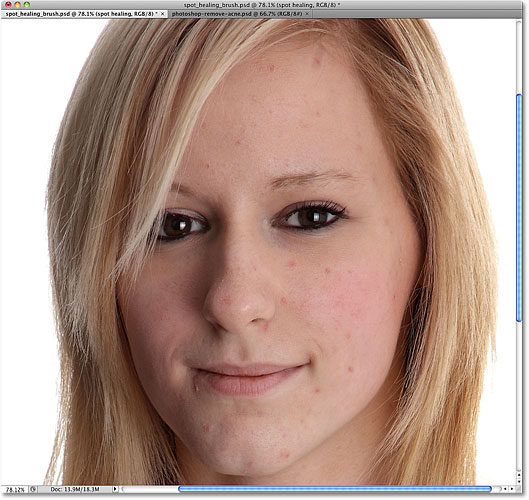


.png)